
PrizmDoc v12.0 - November 15, 2016
Redact Search Results

| Working with PrizmDoc > End User Guides > Viewing Client End User Guide > How To Guide > Working with Search Results > Redact Search Results |
Use the following steps to search for specific terms and redact them throughout the entire document.
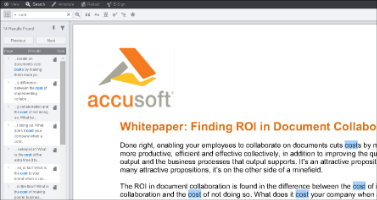 |
The Search Results pane is displayed with the number of results found.
By default the checkbox for the terms is selected.
 |
You can enter your own Redaction Reason or select from a pre-filled list of reasons.